On your Ad Auris dashboard you’ll be able to set up a podcast channel, make your podcast episodes, and add them to the channel. You can then distribute this channel to different podcast platforms like Spotify and Apple Podcasts using the RSS feed we provide. Here is a guide for how to complete this process.
Step 1: Set up your Podcast channel
Log into your Ad Auris dashboard account and go to Settings > Podcasting > Create Podcast Channel.
Fill in the form that looks like the image below.
Please note: the Cover Art dimensions must be between 1400 and 3000 pixels.
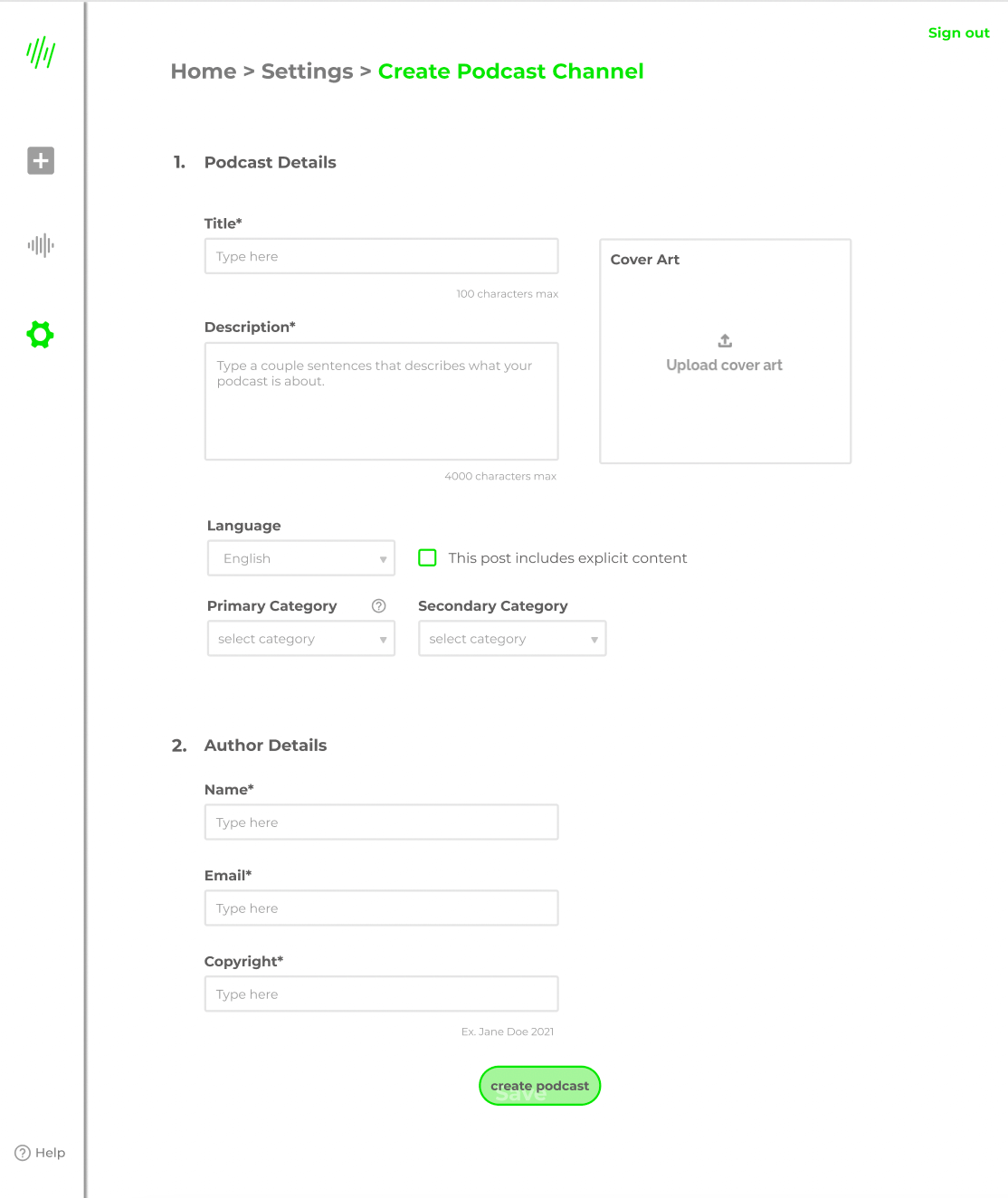
Step 2: Add your narrations as episodes to the channel.
Once your Podcast channel is set-up, you can add your narrations as podcast episodes to your channel.
Go to My Narrations > select the narration you'd like to add > Publish > Podcast > Add to Podcast (see image below)
For each narration you can give the episode a title and description.
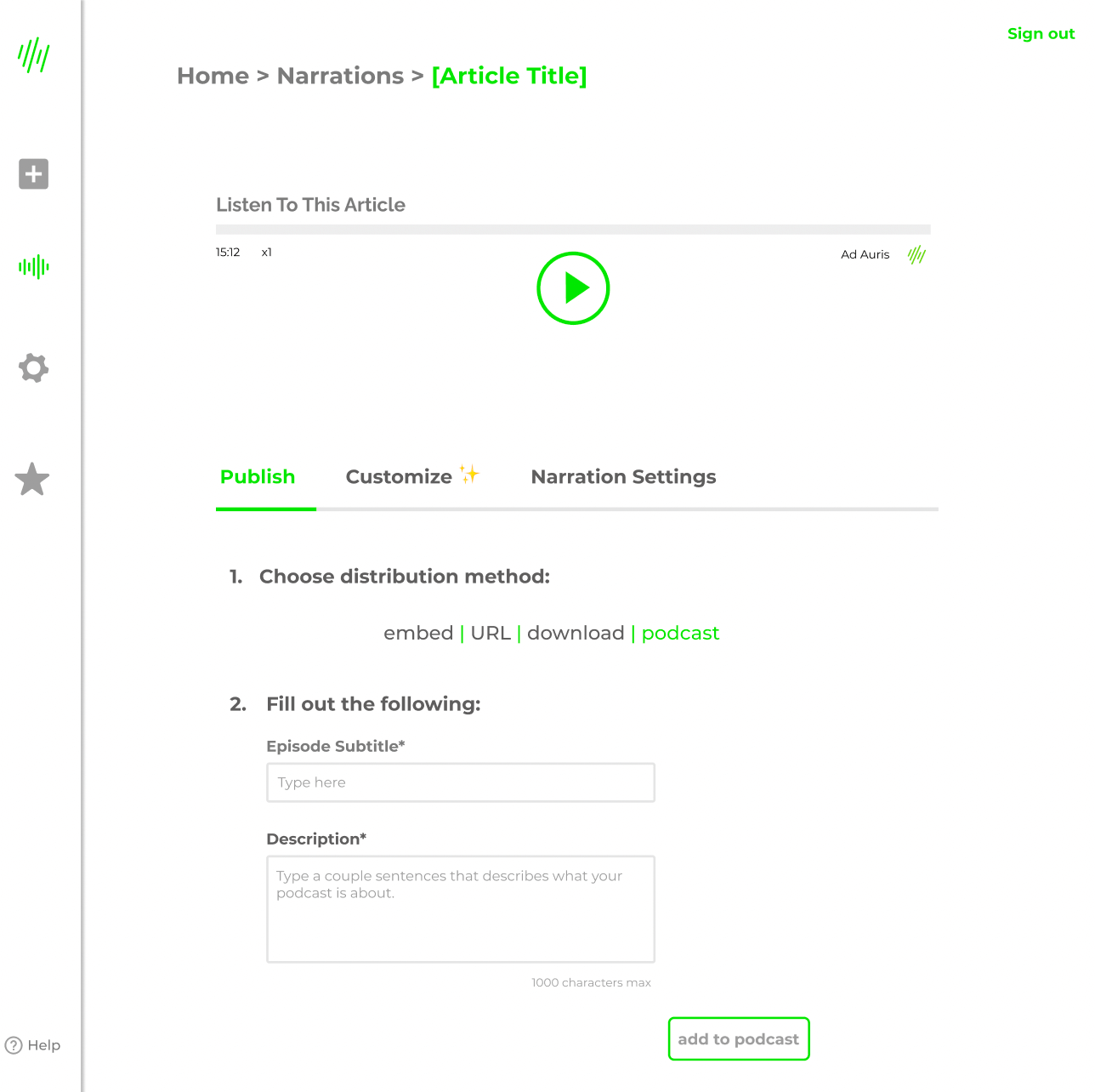
Step 3: Distributing you Podcast channel to Spotify, Apple Podcasts, etc.
Now you want to distribute your podcast on platforms like Spotify, Apple, and Google. In order to do that, you’ll need to copy your Podcast RSS Feed URL (see image below) and submit it to the various platforms for review.
Here is a list of guides for submitting your podcast to different platforms.

If your podcast gets rejected please review the settings that you had inputted on the dashboard, and contact tina.haertel@ad-auris.com

.png)